BluOS has revolutionized the way we listen to music at home, offering a seamless, high-quality multi-room audio solution. Whether streaming from a favorite service or enjoying your personal collection, BluOS connects your BluOS-enabled devices, allowing you to manage and play music throughout your home. Today, we’ll explore how BluOS works, how to set it up, and tips to make the most of its powerful features.
Setting Up Your Music Services with BluOS
To unlock BluOS's potential, first, add your favourite music services to the BluOS Controller app. For Android/iOS: tap the Music tab, select Manage under the Music Services section, choose your desired service, and log in. Once logged in, your service will appear ready for streaming.
On Windows/macOS, go to the Music Services section in the app’s left navigation menu, select Manage, choose your service, and log in. Once done, your service will be added. Services like Spotify, TIDAL, and many more are supported, giving you access to an extensive library.


Enjoying Lossless Audio Across Your Home
Creating a Multi-Room System with BluOS
- Android/iOS: Go to the Players tab, and select the Player you want to act as the primary (the device whose audio will be streamed to others). After selecting the primary player, tap the Group button next to the other players you want to add to the group. You can then adjust individual volumes for each player, or use the top Group volume slider to control all players simultaneously.
- Windows/macOS: Open the Players Drawer, select your primary Player, and then click the Group button next to other devices you want to add. Once grouped, you can control individual volumes or adjust the Group volume for all devices in the group.


Smart Features for Seamless Control
BluOS integrates with other smart home systems, giving you added control. Use the app to save favourites, create playlists, and set up customized audio zones. The FollowMe feature lets you move audio from one speaker to another, such as from your office to the kitchen. BluOS supports up to 64 devices on a single network, offering endless possibilities for expanding your setup.
Wi-Fi and Connectivity Tips
To stream high-resolution audio smoothly, ensure your Wi-Fi connection is strong. The BluOS Controller app includes a diagnostics tool to check the signal strength of your devices. If connectivity issues arise, consider using Ethernet for greater stability or adding a Wi-Fi extender for better coverage.
A Smart, Simple, and Immersive Audio Experience
BluOS makes it easy to connect, control, and enjoy music throughout your home. With features like lossless audio, multi-room flexibility, and smart home integration, BluOS provides a customizable listening experience for everyone. Ready to get started? Download the BluOS Controller app and explore the world of multi-room music today.
For a deeper dive into BluOS, check out the links and resources below:
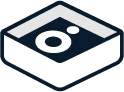

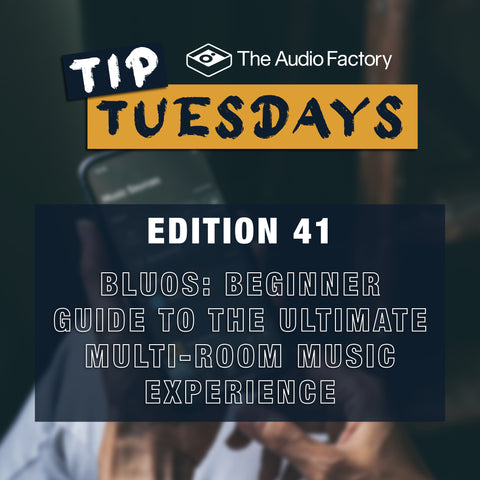

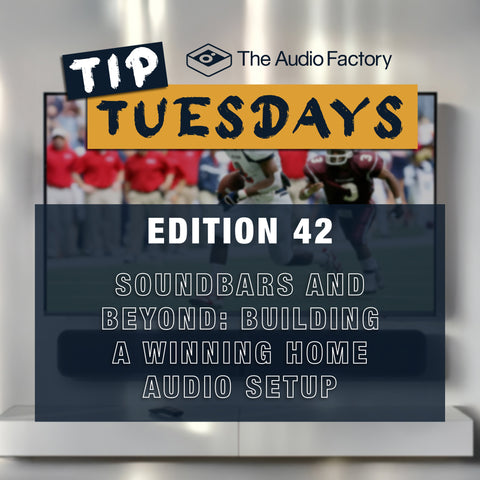
Comments (0)
There are no comments for this article. Be the first one to leave a message!